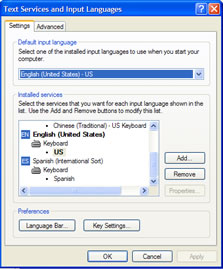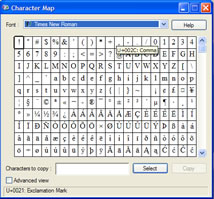|
|
The first and most efficient way to place diacritical marks in a document is to CHANGE THE KEYBOARD itself to type in Spanish. Your version may vary some, but the essential part is to get to the CONTROL PANEL. Go from START to CONTROL PANEL. From there find your REGIONAL/LANGUAGE SETTINGS and ADD OTHER LANGUAGES. Then from the LANGUAGES tab look under DETAILS, you'll see this (without the Spanish one there yet):
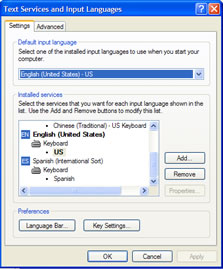
Click on ADD... and a drop-down menu will allow you to choose any language. In fact, under Spanish you'll see just about every country possible. I'd suggest using SPANISH-INTERNATIONAL SORT as opposed to your favorite place for consistency using other computers. Spanish will show up with an "ES" by it. Click on the LANGUAGE BAR button, you want the bar to show on the desk top, so check the box. After all has been applied, you'll see a small icon on the bottom right of your main toolbar when minimized (upper right when not). It will most likely be the "EN" for English. From now on just click on that and switch from English to Spanish and back for typing your homework, etc. When opening a new application you may have to double check and see that the language you want is active as a new program may change to a default language. With International Sort, the ' key (next to ENTER) then the vowel will place an accent on it. Then the ; key becomes the ñ, etc. Play with it some and you'll find everything you need shortly and in a few minutes you'll have it down.
If you have other languages you would like to add, simply click on the options arrow by the "EN" and go to settings, the box above will appear and you can add another language. Note: if you're adding something like Arabic or Chinese, you may have to install those characters as they aren't usually available automatically for the memory they take. ¡Buena suerte! |
|
Another technique is to enter KEY CODES , using an extended keyboard (it has a separate number pad), for Window-based applications. Using the numbers along the top of the keyboard will not work. Hold the ALT key down, type in the number code, release the ALT key and the letter appears.
ALT 129 = ü ; ALT 130 = é ; ALT 160 = á
ALT 161 = í ; ALT 162 = ó ; ALT 163 = ú
ALT 164 = ñ ; ALT 165 = Ñ ; ALT 166 =
ª
ALT 167 = º ; ALT 168 = ¿ ; ALT 173 = ¡
ALT 174 = « ; ALT 171 = » |
|
The final way, if all else fails, is to copy and paste from the CHARACTER MAP .  Go to START, then ALL PROGRAMS; move the cursor up to the ACCESSORIES folder in which you'll find the SYSTEMS TOOLS. One of the applications is the CHARACTER MAP which has a number of symbols and marks, including the ones used in Spanish. Be sure the letters you copy are of the same font, which can be selected, as your original. As there are a number of kinds of marks, be sure that the ones you copy are going in the right direction "á" and NOT "à" or something else. Go to START, then ALL PROGRAMS; move the cursor up to the ACCESSORIES folder in which you'll find the SYSTEMS TOOLS. One of the applications is the CHARACTER MAP which has a number of symbols and marks, including the ones used in Spanish. Be sure the letters you copy are of the same font, which can be selected, as your original. As there are a number of kinds of marks, be sure that the ones you copy are going in the right direction "á" and NOT "à" or something else. 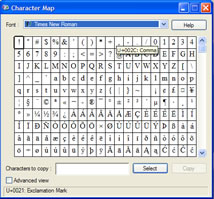 |